Crytpo Snapshot Portfolio Tracker
- Home
- Crytpo Snapshot Portfolio Tracker
⭐ Upgrade to Pro to unlock profile features
Portfolio Transactions
Your Transactions
| Date | Action | Asset (or Currency) | Quantity / Amount | Price | Total Cost / Gain |
|---|
Portfolio Summary
Your Portfolio
| Asset | 24 Hour Change | Quantity | Average Cost | Current Price | Difference | Total Value | Market Cap | Percentage of Portfolio | Targets |
|---|
Upgrade to Pro
Unlock premium features including:
- ✓ Save unlimited portfolios
- ✓ Load portfolios across devices
- ✓ Priority support
Monthly
$6.95
Yearly
$62.55
Save 25%
Crypto Portfolio Tracker – User Guide
Getting Started
Portfolio Management
- Portfolio Name
- Enter a name for your portfolio in the text field at the top
- Use “Save to Profile” to save your portfolio to your account
- Use “Load Portfolio” to access previously saved portfolios
Recording Transactions
Adding a New Transaction
- Enter Transaction Details:
- Date: Select the date of the transaction
- Action: Choose from:
- Buy: Purchase of cryptocurrency
- Sell: Sale of cryptocurrency
- Coin Deposit: Receiving crypto from external source
- Coin Deduction: Sending crypto to external source
- Cash Deposit: Adding fiat currency
- Cash Withdrawal: Removing fiat currency
- For Crypto Transactions (Buy/Sell/Deposit/Deduction):
- Asset Symbol: Enter the cryptocurrency symbol (e.g., BTC, ETH)
- Price: Enter the price per coin at time of transaction
- Quantity: Enter the number of coins
- Total Cost/Gain: Automatically calculated (Price × Quantity)
- For Cash Transactions (Deposit/Withdrawal):
- Amount: Enter the cash amount
- Currency: Select USD or EUR
- Submit Transaction:
- Click “Submit” to add the transaction
- Click “Reset” to clear the form
- Click “Refresh Page” to reload the tracker
Portfolio Overview
Transactions Table
- View all recorded transactions
- Each transaction shows:
- Date
- Action type
- Asset/Currency
- Quantity/Amount
- Price
- Total Cost/Gain
- Edit or delete transactions using the action buttons
Portfolio Summary
- Total Portfolio Value
- Overall Performance
- Time-based Performance (24h, 7d, 30d, 1y)
Portfolio Table
- Detailed view of all holdings:
- Asset name and symbol
- 24-hour price change
- Current holdings quantity
- Average purchase cost
- Current market price
- Profit/Loss
- Total value
- Market capitalization
- Percentage of portfolio
Setting Profit Targets
- Access Target Settings:
- Click “Set Targets” or “Edit Targets” in the Targets column
- Configure Targets:
- Add multiple target levels
- For each target:
- Set target price
- Set percentage of holdings to sell
- View calculated profit at target
- Monitor remaining holdings percentage
- Save Targets:
- Click “Save Targets” to confirm
- Click “Cancel” to discard changes
Data Management
Saving Data
- Data is automatically saved locally
- Click “Save to Profile” to save to your account
- Export data using the “Export Data” button
Loading Data
- Data automatically loads on page refresh
- Click “Load Portfolio” to access saved portfolios
- Import previous exports using “Import Data”
Clearing Data
- Use “Clear All Data” to reset the tracker
- Warning: This action cannot be undone
Important Notes
- Price Updates:
- Current prices are fetched from CoinGecko API
- Portfolio value updates automatically
- Data Persistence:
- Transactions are saved locally
- Export regularly for backup
- Save to profile for cloud storage
- Performance Tracking:
- Monitor overall portfolio performance
- Track individual asset performance
- View time-based performance metrics
- Browser Compatibility:
- Works best in modern browsers
- Enable JavaScript for full functionality
Troubleshooting
Common Issues:
- Transaction Not Adding:
- Verify all required fields are filled
- Check internet connection for price data
- Refresh page and try again
- Data Not Loading:
- Clear browser cache
- Check local storage settings
- Re-import from backup if necessary
- Incorrect Calculations:
- Verify transaction details
- Check for duplicate entries
- Clear and re-enter if necessary